4.5 rating from reviews via Trustpilot & Facebook
All rights reserved VizzioLand- 2024
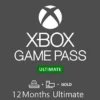

We take all reasonable steps to protect our customers’ personal information from loss, misuse and alteration. We use encryption technology whenever we receive and transfer your personal information on our site.
When you view a page requesting personal information, the URL in the address bar at the top of your browser will begin with “https”. This indicates that your transaction session is secured through Secure Sockets Layer (SSL). Note that some browsers do not display the full URL. In this case, click in the URL address field and use the left arrow to navigate to the beginning of that field.
If you are viewing a web page requesting personal information on our website that does not begin with “https”, please contact VizzioLand at 51922637018 to complete your purchase.