Step 1. From the first screen you get when you turn ON your PS5 console, pick Add User.
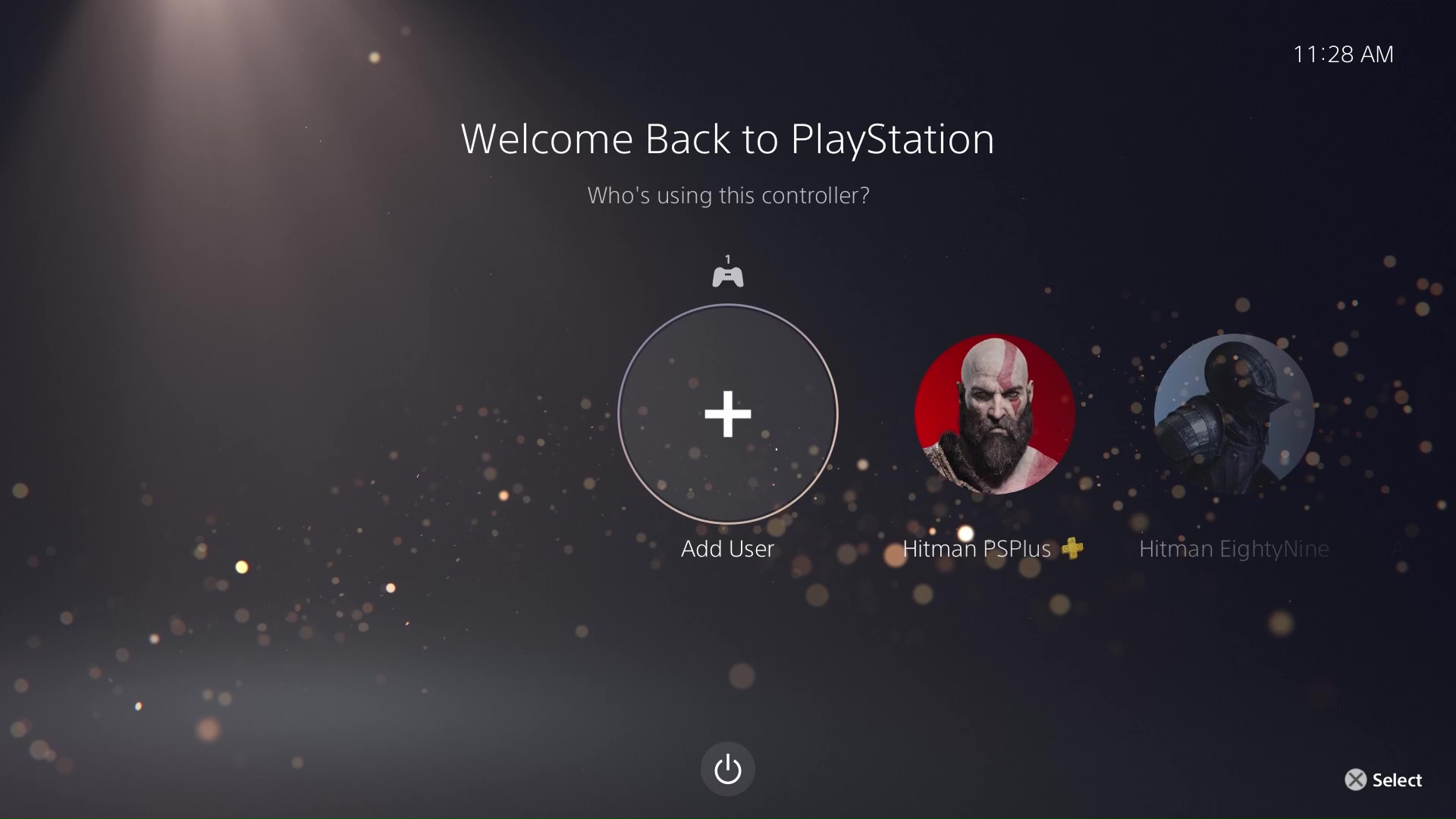
Step 2. On the left side of your screen choose the Get Started button.
(Do NOT use “Play as One-Time Guest” option, because the game will not work on your personal account)

Step 3. Check the I agree checkbox and click the Confirm button.
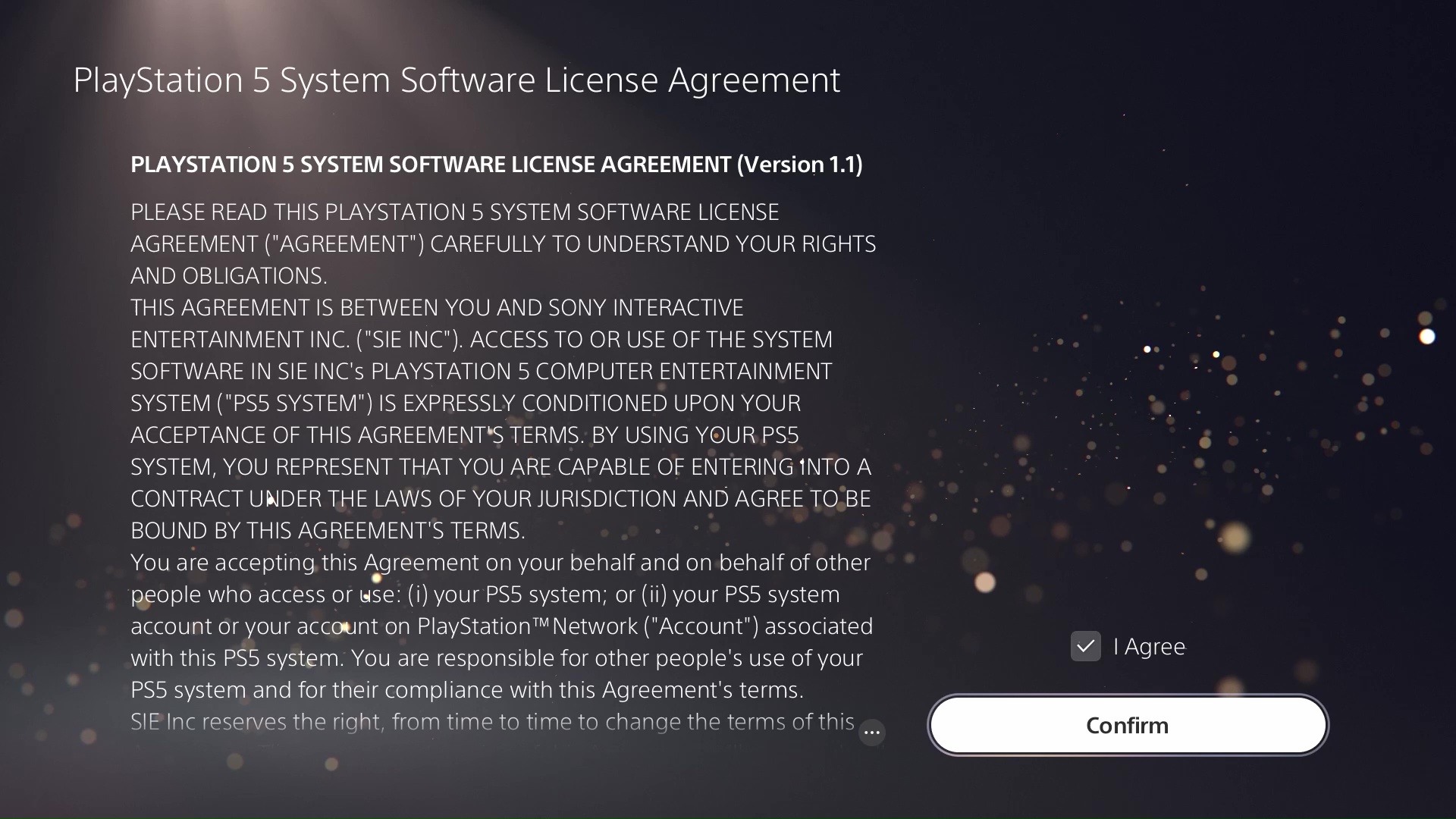
Step 4. Choose Sign in Manually
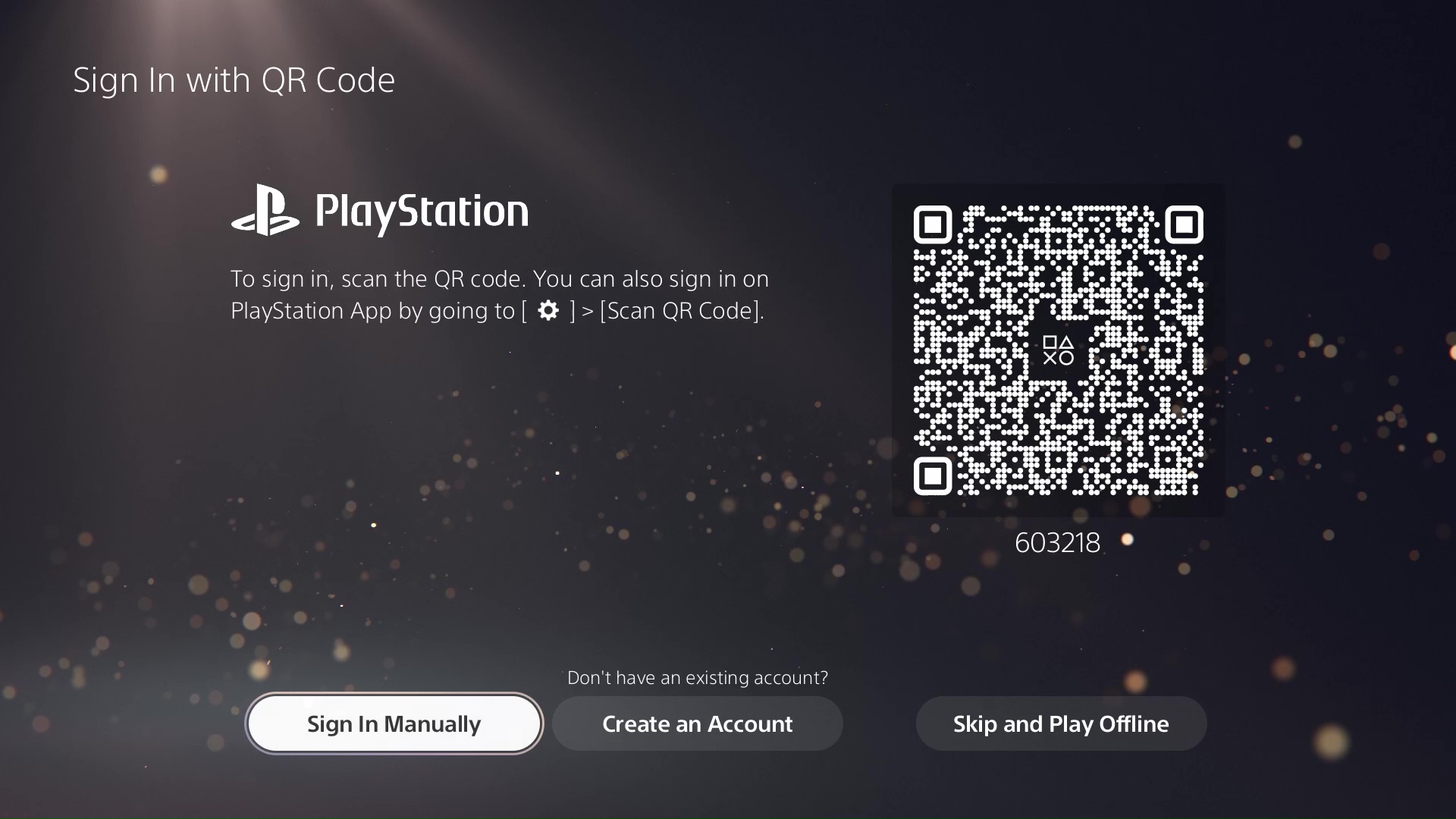
Step 5. Type in the email and password received with your purchase, then press Sign In.
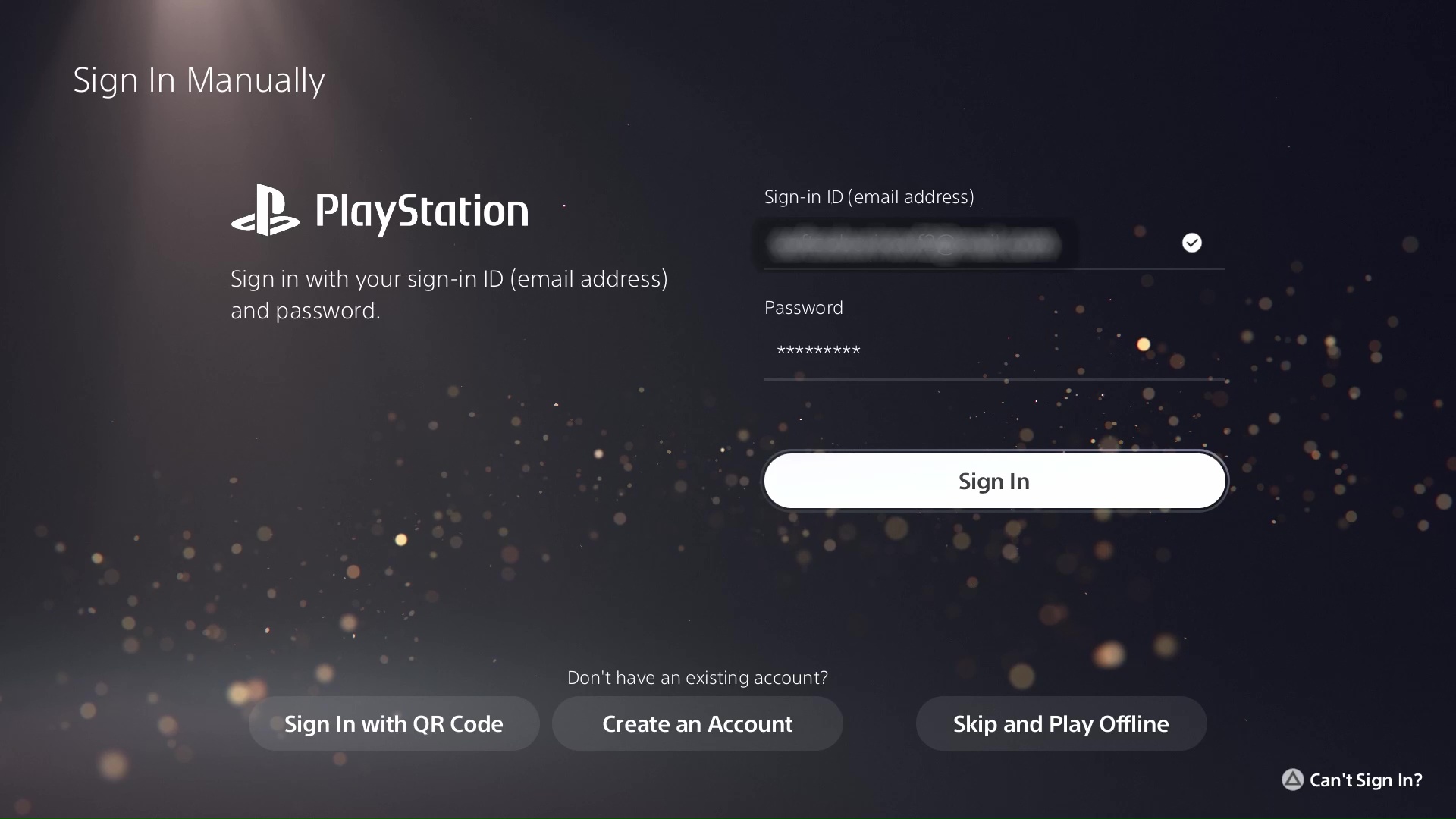
Step 6. Type in the Verification code received in the email with the credentials.
If the verification code doesn’t work, please contact us at the email: contact@vizzioland.com and we will get you a new one (in schedule 5pm-10pm GMT-5) please be attentive to your email.
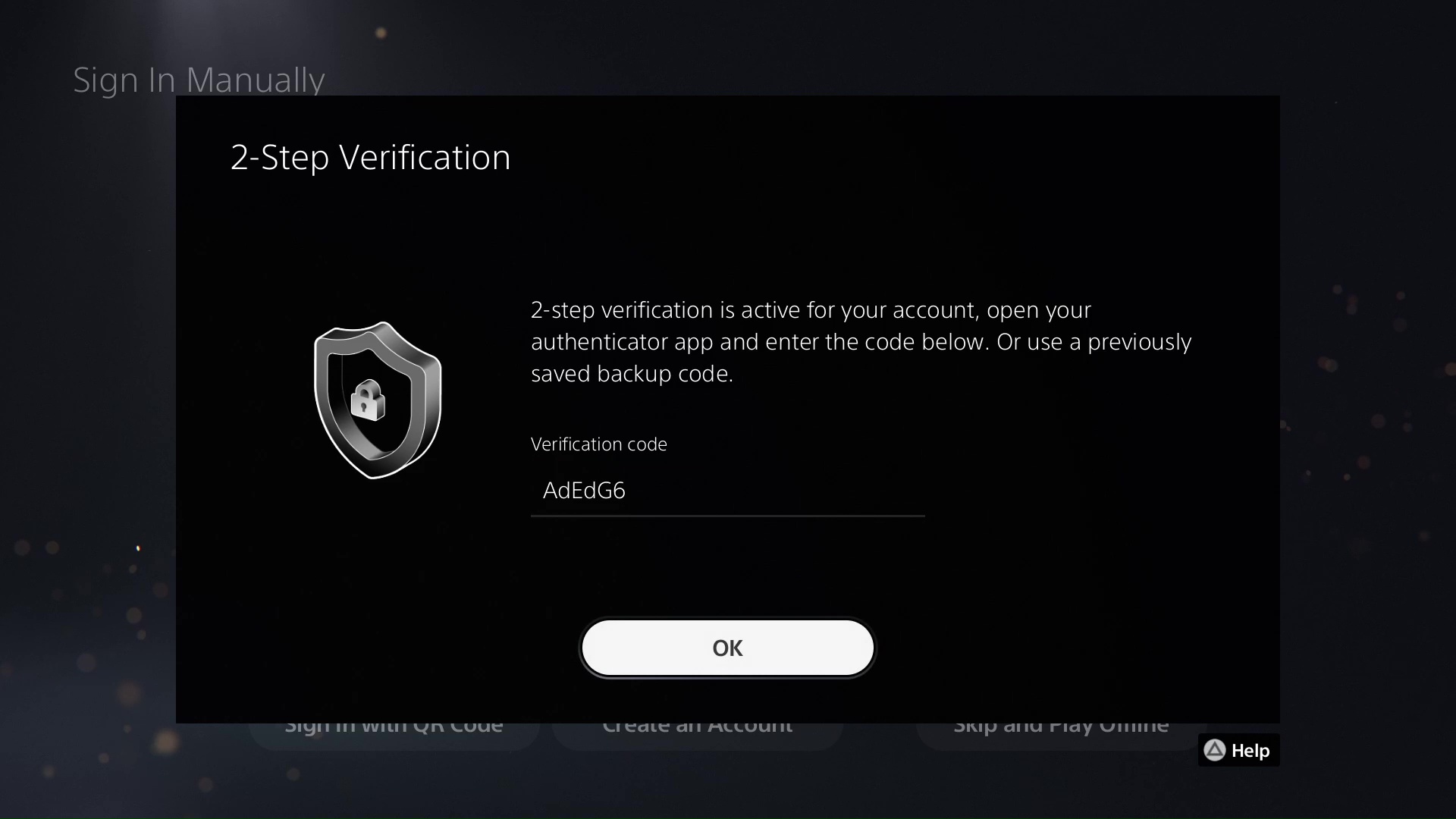
Step 7. If you are asked to upgrade the account, please SKIP this phase.
However, if you’ve already upgraded it, please contact us at the email: contact@vizzioland.com and we will get you a new one (in schedule 5pm-10pm GMT-5) please be attentive to your email.
Press OK and you will be logged in.
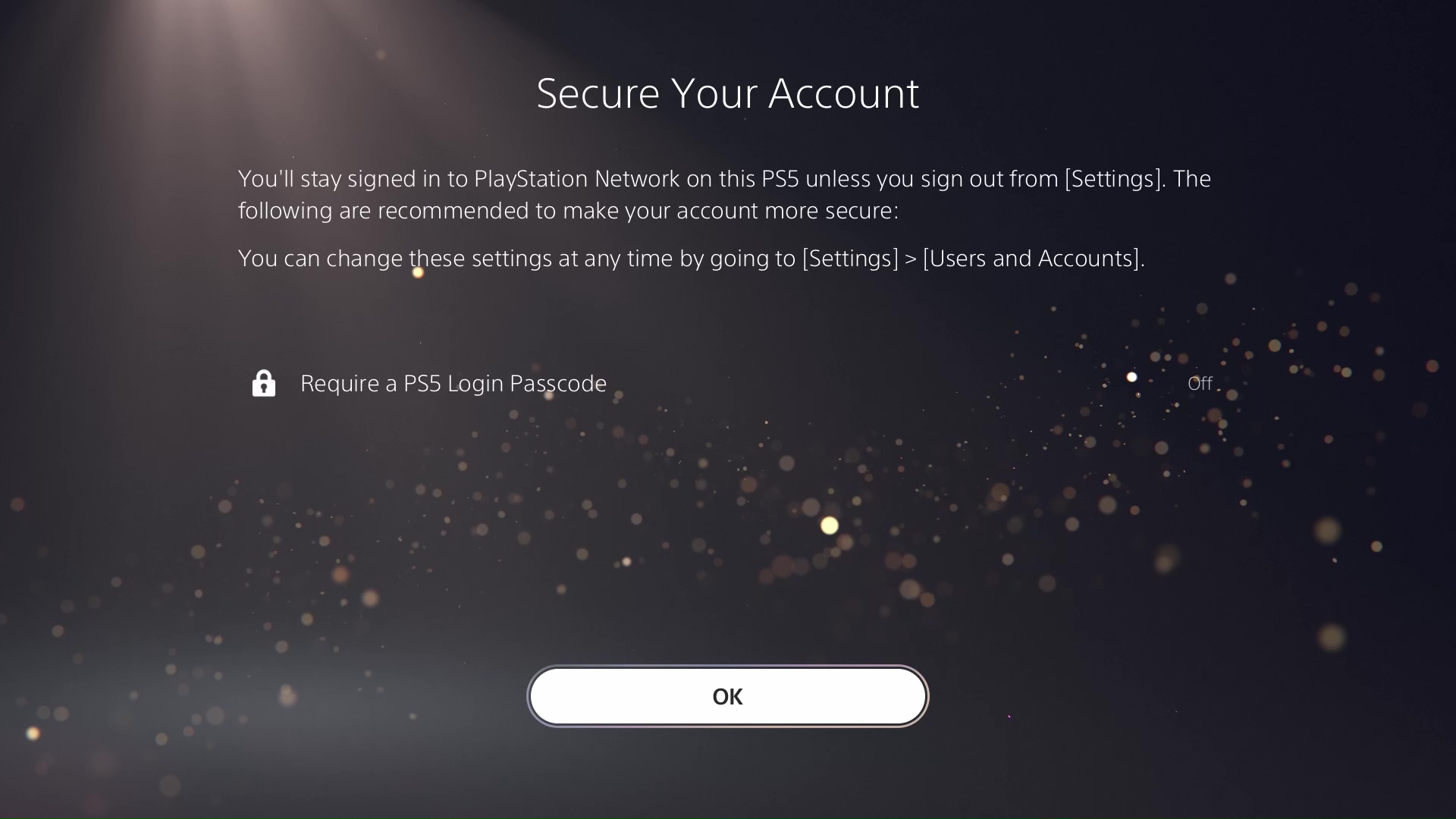
Step 8. Head over to the Game Library then click Your Collection.
There you will find the game you’ve purchased.
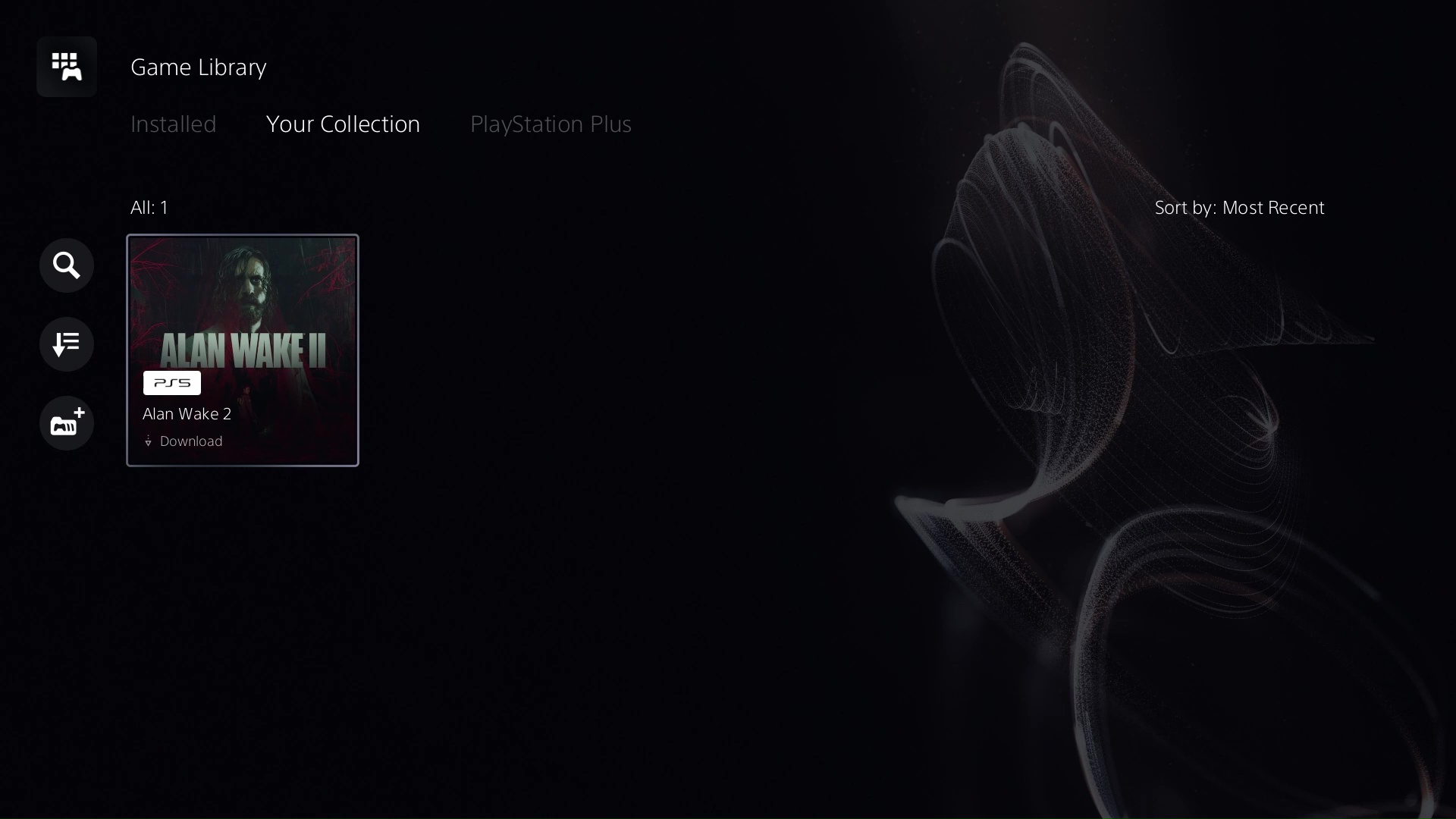
Step 9. Choose Sign in Manually
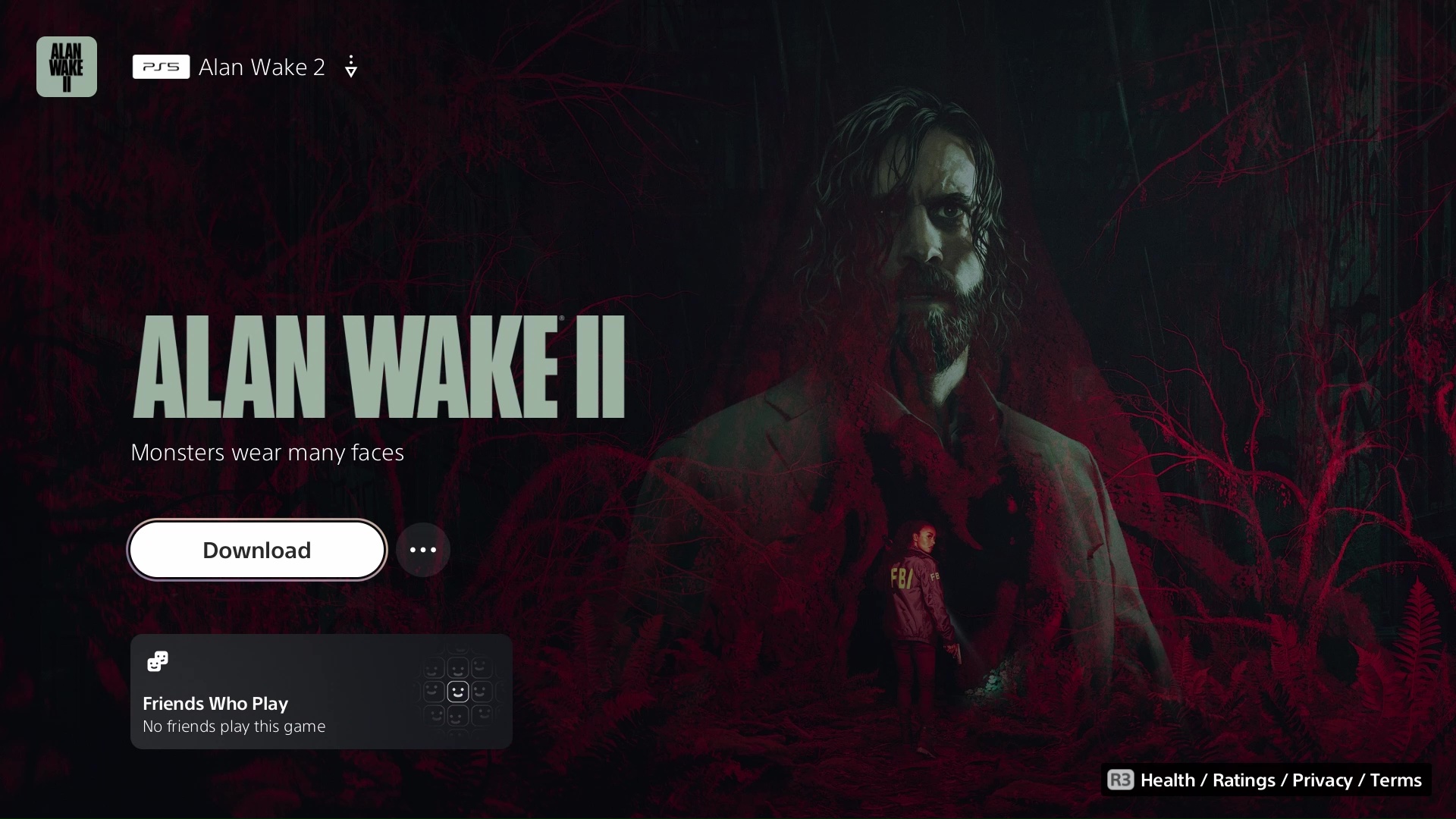
Select your new game and press Download.
Step 10. You can now switch to your personal account, wait until the game is fully downloaded and enjoy it!
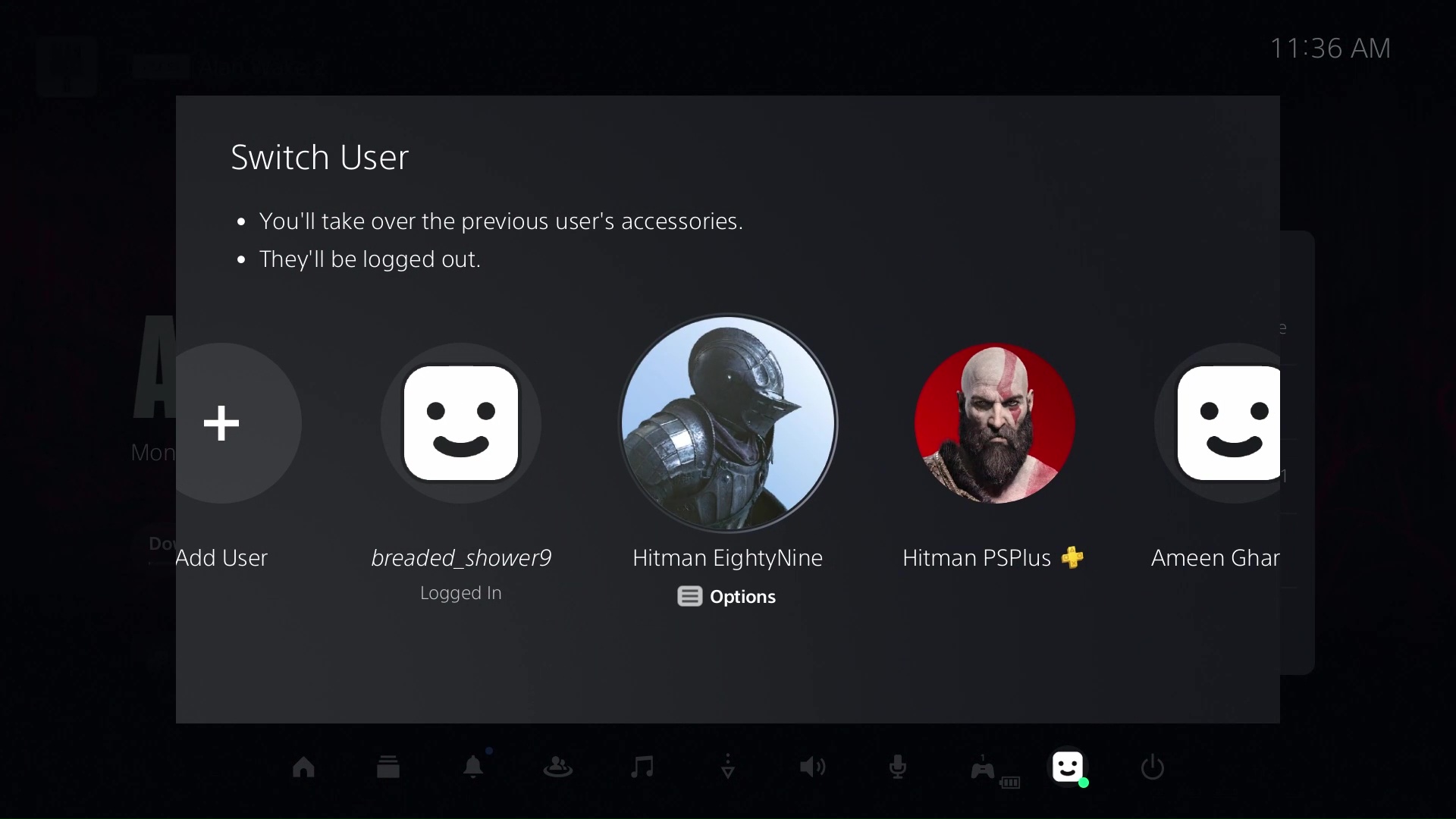

If the game doesn’t work on your personal account, please try login again with the received account, please contact us at the email: contact@vizzioland.com and we will get you a new code (in schedule 5pm-10pm GMT-5) please be attentive to your email.

Then go to Settings -> Users and Accounts
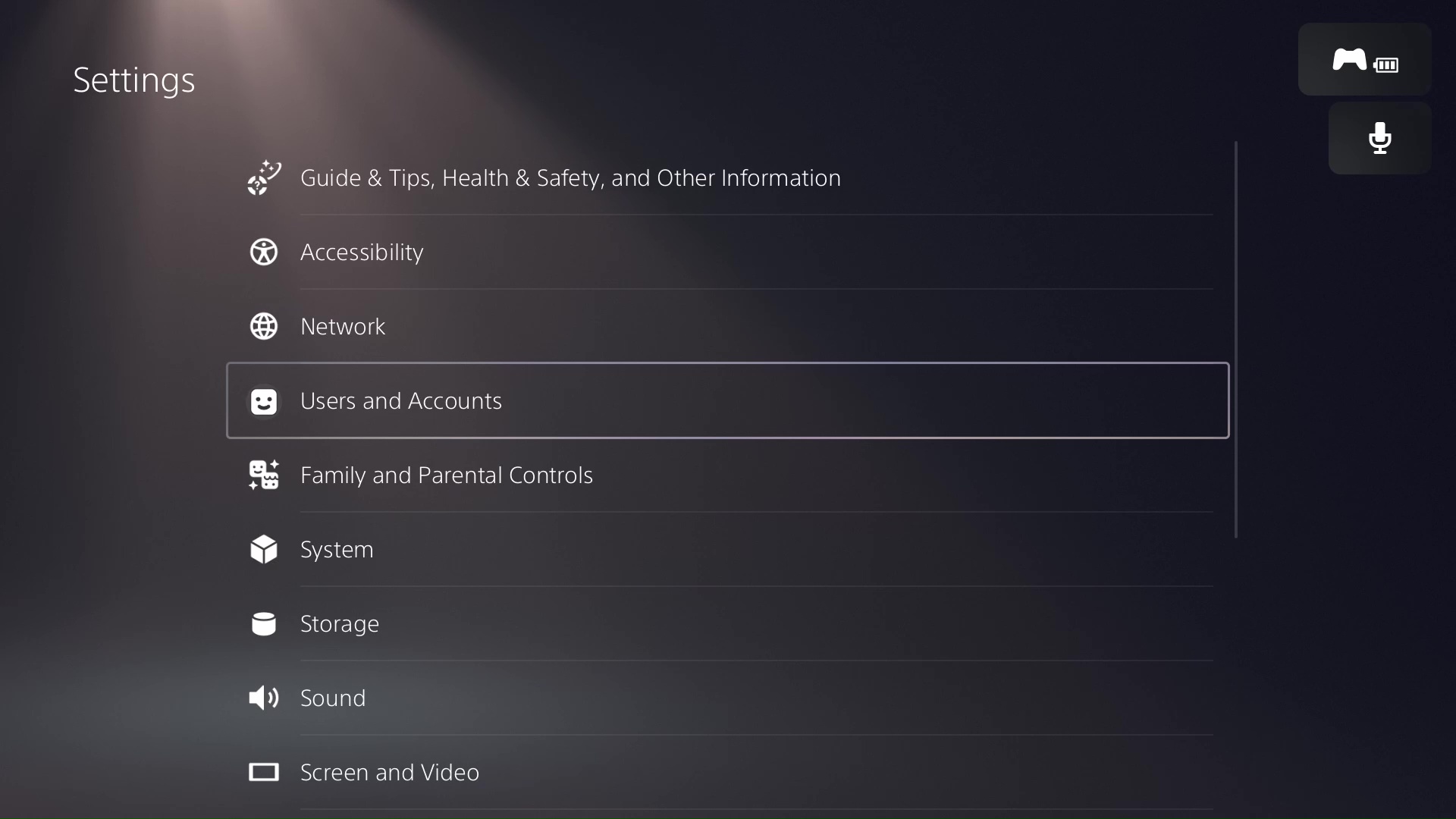
Select Other and Console Sharing and Offline Play.

Make sure Console Sharing and Offline Play is enabled.
Now, maybe you’ve added the account as a guest and that will make it disappear from your console, so you won’t have the possibility to enable “Console Sharing and Offline Play”. So please make sure you’ve added the account as a user and not as a guest.

If the verification code is not working after a few attempts, just repeat the login process. The login will time out after a period of time, and this will make it work again.
If you still encounter problems, please contact us at the email: contact@vizzioland.com (in schedule 5pm-10pm GMT-5) the agents will help you solve the issue in no time.
4.5 rating from reviews via Trustpilot & Facebook
All rights reserved VizzioLand- 2024


We take all reasonable steps to protect our customers’ personal information from loss, misuse and alteration. We use encryption technology whenever we receive and transfer your personal information on our site.
When you view a page requesting personal information, the URL in the address bar at the top of your browser will begin with “https”. This indicates that your transaction session is secured through Secure Sockets Layer (SSL). Note that some browsers do not display the full URL. In this case, click in the URL address field and use the left arrow to navigate to the beginning of that field.
If you are viewing a web page requesting personal information on our website that does not begin with “https”, please contact VizzioLand at 51922637018 to complete your purchase.